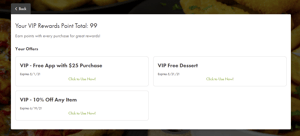When your loyalty customers receive a reward, make it easy for them to redeem it right away by linking them to their customer rewards profile in Thrive Online.
This handy “direct to rewards” link can be added to your loyalty campaign templates or broadcast e-mails to make it simple for customers to see their point totals and available rewards, and then to easily select a reward for redemption.
When a customer clicks on the URL, they will be prompted to log in, and then will land on the Rewards page, where they will see their point total and any available rewards. When they click on a reward to use it, they will be prompted for order type. The location will default to that customer’s “favorite” location.
To find your company’s custom rewards URL, in Thrive Online Admin, click on the “Publish” menu option. Your Online URL is listed there. Just add "&route=rewards" to the end of it. You can also add this to the end of a specific location URL.
.png?width=750&name=Publish%20TOL%20site%20(TOL%20admin).png) In Thrive Control Center (for version 8.1+) go to Configuration > Online Design > Publish. Add "&route=rewards" to the end of the URL shown there.
In Thrive Control Center (for version 8.1+) go to Configuration > Online Design > Publish. Add "&route=rewards" to the end of the URL shown there.
.png?width=750&name=TOL%20Publish%20link%20(TCC).png)
Example:
Normal Thrive Online URL: https://orderonline.granburyrs.com/slice/index.html?accountId=11
Rewards URL: https://orderonline.granburyrs.com/slice/index.html?accountId=11&route=rewards
To add this link to a SalesBuilder campaign message, read this article.